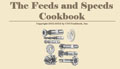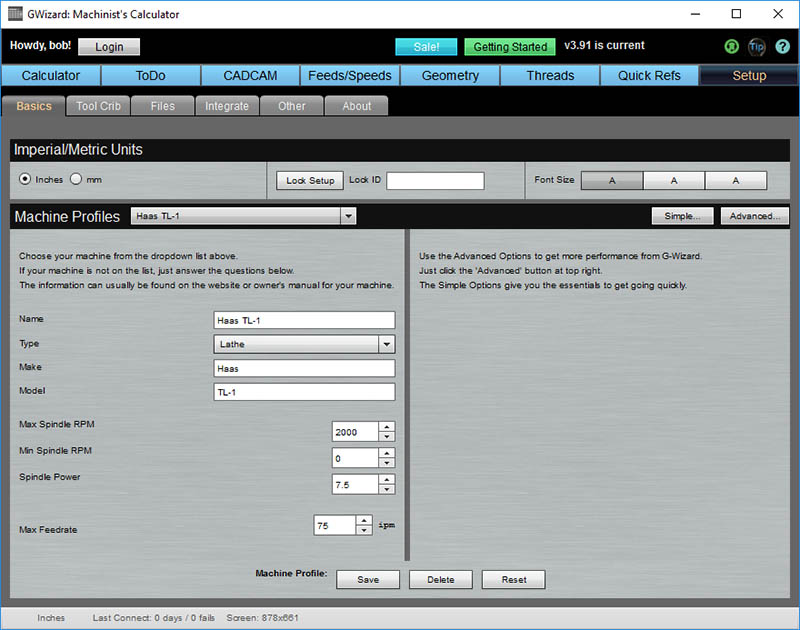G-Wizard User Guide
|
||||||||
|
G-Wizard Machinist's Calculator: Setup G-Wizard's setup page contains all of the parameters it will remember each time you start up:
Imperial/Metric Units Select whether units throughout the G-Wizard will default to Imperial (inches) or Metric (mm). Machine Configuration (Profiles) Machine profiles let's you create new custom profiles for your machines. Note the buttons next to the Machine Profile Selector: - Simple is for creating profiles that have the minimum information needed to make G-Wizard work. Creating these profiles is quick and easy. - Advanced is for squeezing the maximum performance out of G-Wizard. A lot more information is collected. Here are all the different kinds of information G-Wizard can use. Most of it is on the Advanced page.
G-Wizard remembers all the profiles you create. It also remembers the profile you last selected in the Feeds and Speeds calculator and brings that up each time you restart G-Wizard. Editing a Profile To edit a profile, select it with the "Machine" dropdown menu, change whatever fields you like below, and press "Save". Creating a New Profile A new profile is created any time you change "Name" to a name that didn't exist before and press "Save". Deleting a Profile To edit a profile, select it with the "Machine" dropdown menu, change whatever fields you like below, and press "Delete Machine". Warning: You can't get it back and there is no "Undo"! Reverting to the Default Profiles To revert to the default profiles, press "Reset". Warning: This deletes any new profiles you may have created! Tool Crib Tool Cribs and Tool Tables are accessed via the Setup tab. For more information see the section on G-Wizard Tool Cribs and Tool Tables.
Files Tab
The files tab shows you the directory where the various preferences and setup files are located, and provides buttons to reset these files to their defaults. If you press the button, you will lose any data in the file associated with the button. To reset a file, press the button and exit G-Wizard. The next time you start G-Wizard, the file will have returned to its defaults.
|
||||||||
|
|
|
|
|
Resources |
Workshop
|
||
|
|
|
|||||||