G-Wizard Won't Install on My Machine
Use this page for help troubleshooting the installation of the G-Wizard products. If you don't find it here, try our Help Desk page for even more help. If you were able to install but G-Wizard won't log you in, try our login help page.
Where is the Installation Page so I can reinstall my software or get the latest update?
G-Wizard Calculator Install Page
G-Wizard Estimator Install Page
Note: The install links are also at the top of the Help page. Just click the "Help" button near the top of most CNCCookbook web pages to get there.
How do I get Help?
Try this page first, and if you're still having problems, head on over to the CNCCookbook Customer Portal.
The Portal will allow you to search for answers to your problems or to file a trouble ticket and get customer service.
The Installer complains about a problem with the Certificate
Periodically, we upgrade the digital certificate in the software that certifies where it came from. The certificate enhances the security of the software from hacking, so it's important for us to keep it up to date. When we change it, you'll receive a certificate warning. When that happens you need to manually uninstall the prior version before install will work.
Use the Windows Control Panel or on Macs, move the old version to the trash (you'll find it in the Applications folder). Once that's done, re-run the install and it should be fine.
On Macs, sometimes dragging to the trash doesn't quite get all the vestiges removed. You may need to track down a copy of AppDelete to get the rest if you're still having problems.
It says, "The Installer has been misconfigured", what now?
If you see this message:
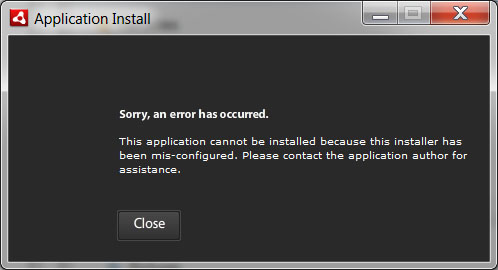
It means you first have to uninstall the application from your control panel and then try installing again. For Macs, delete the application by moving it to trash from the Applications folder.
It does this because the application was installed previously and the new version has a newer digital security certificate that is incompatible with the older one. Why they felt it was helpful to present this message for that problem is hard to understand, but that's what it is.
Note: Sometimes you uninstall the application and you still get this message. Every time this has happened we've traced it to another copy of the application, sometimes on a backup disk that isn't even mounted. So, you will need to be thorough about tracking down the old ones.
Internet Explorer Says, "The signature of this program is corrupt or invalid" when I download your software
This is not an issue with our software. It's a problem that is well documented on Microsoft forums which discuss several probable causes ranging from Internet Security software to known issues with specific Internet Explorer security updates. Links to these forums are below and our recommended first step resolutions are:
Windows SmartScreen Won't Let Me Install or Says Your Software is "Risky"
Microsoft is not doing either of us any favors with this one, I'm sorry to say. It does this a bit if you run IE Explorer latest versions and it gets hardcore about it starting with Windows 8. Basically, they're doing more than just "protecting" you. They're also charging a tax on small developers, who hate it. Where I come from that's called "protection money" and it isn't legal.
There's two things you need to know about G-Wizard software and Windows SmartScreen. First, our software is safe and used by thousands of machinists from some of the most reputable manufacturers on the planet. We're not a secret Bulgarian Phishing Operation left over from the Cold War. We use code signing certificates from a reputable source. All of our releases are always signed. That doesn't seem to slow Microsoft down from claiming they're not, unfortunately. There are a lot of reasons this could be, and I notice Microsoft isn't even very consistent--some releases fail and some don't.
That brings me to my second point. If SmartScreen is preventing you from downloading G-Wizard, you can simply disable until you get G-Wizard installed and then turn it back on if you like. To do so basically involves making CNCCookbook a trusted site. Here are the directions for how to do that copied from Microsoft's own site:
Open Internet Explorer by clicking the Start button  . In the search box, type Internet Explorer, and then, in the list of results, click Internet Explorer.
. In the search box, type Internet Explorer, and then, in the list of results, click Internet Explorer.
Navigate to the website that you want to add to the list of trusted sites.
Click the Tools button, and then click Internet Options.
Click the Security tab, and then click Trusted sites.
Click the Sites button.
The website address should appear in the Add this website to the zone box.
If the site is not a secure site (HTTPS), clear the Require server verification (https:) for all sites in this zone check box.
Click Add, and then click Close.
On the Security tab, click Custom level.
In the Security Settings dialog box, scroll to find Use SmartScreen Filter, and then click Disable.
Click OK, and then click OK again.
Sorry for the inconvenience. We wish Microsoft had figured out a better way. Alternatively, download with Google Chrome or Firefox instead of IE.
Once downloaded, you may get this message:
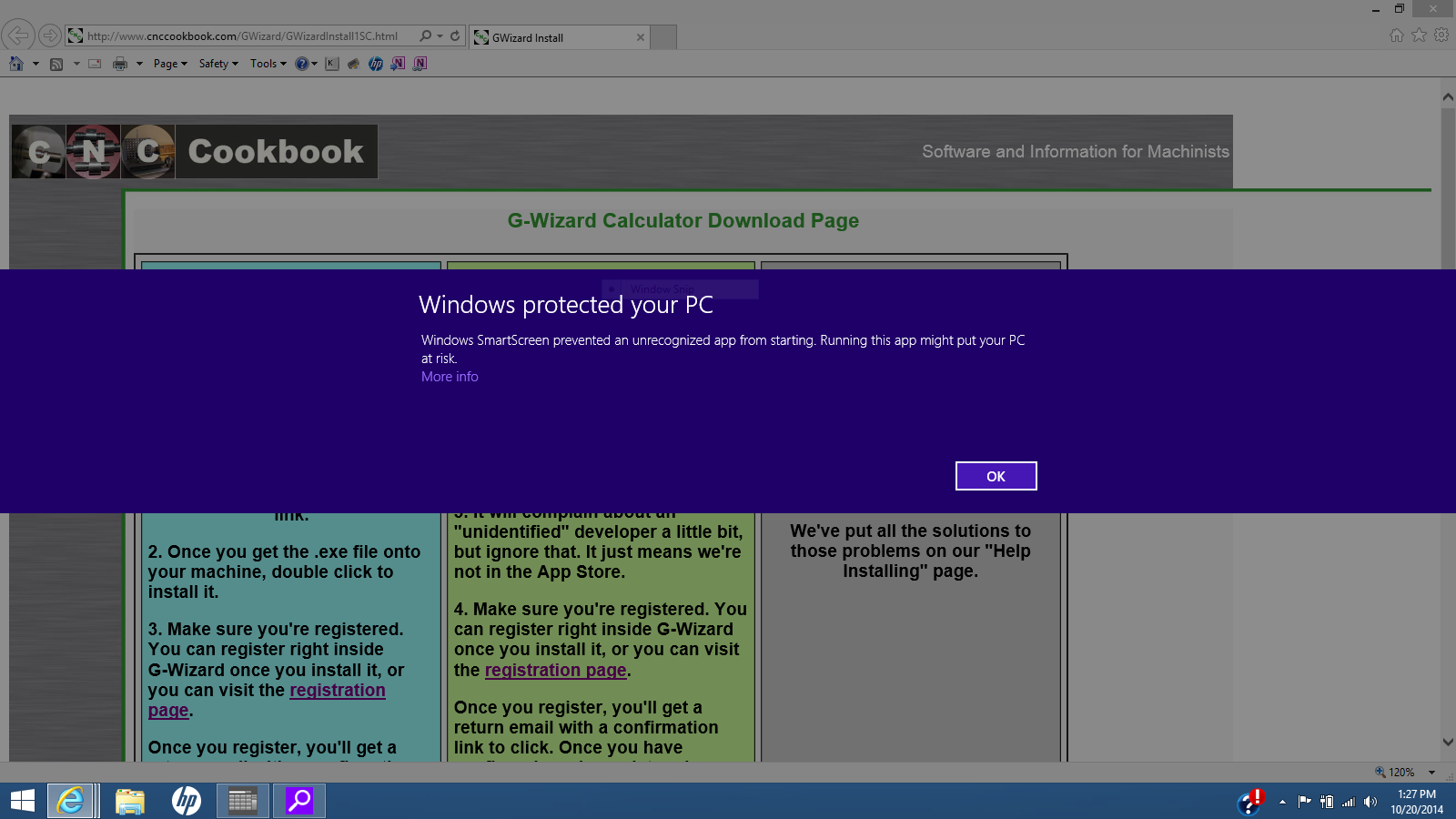
Just click "More Info" and use there is an option to install it anyway...
My Antivirus Software is Blocking Access or Says CNCCookbook or G-Wizard is Risky
Microsoft (see above about SmartScreen) are not the only ones that assume small business sites are guilty without really checking before they cry "Wolf." We check our site constantly as well as checking any file we upload. Everything we run is hosted on Amazon Web Services and they also have a variety of security preventative measures in place. Rather than just ignore what your software is telling you, you can get a second opinion. BrightCloud will let you check and individual site for free:
Use BrightCloud to check a site for malware and phishing attacks
They offer one of the top-rated antivirus products, Webroot, and they're part of a network of companies fighting malware, so they get alerts from their partners if any web site starts acting badly. So feel free to check www.cnccookbook.com for problems. It's fast, it's free, and it brings peace of mind.
My Mac won't install the software because, "it is from an unidentified developer."
Man, Apple makes it tough on developers. This message is all about trying to force everyone to put their apps in the App Store so Apple can charge a tax on them. Seems like it gets harder with every new Apple OS release to avoid it.
Here's what Apple says about unidentified developer apps:
If you try to open an app that is not registered with Apple by an identified developer you get a warning dialog. This doesn’t necessarily mean that something’s wrong with the app.
Thanks guys for blocking it then!
Here's what they say will cure the problem:
To override your security settings and open the app anyway:
Don’t use Launchpad to do this. Launchpad doesn’t allow you to access the shortcut menu.
The app is saved as an exception to your security settings, and you can open it in the future by double-clicking it just as you can any registered app.
Note: You can also grant an exception for a blocked app by clicking the “Open Anyway” button in the General pane of Security & Privacy preferences. This button is available for about an hour after you try to open the app.
To open this pane, choose Apple menu > System Preferences, click Security & Privacy, then click General.
Sometimes, even all that won't work. Here's a recipe a customer sent me that worked:
I always get a message about installing a "Helper Tool" and it asks for my password whenever I run on my Mac
This is Apple making it harder and harder to run apps that didn't come from the App Store (where Apple gets a tax on the software).
I've found references to it affecting most every popular app from Slack to Skype to Avid Pro Tools. Very few general answers on how to fix it. In some cases they say the developers fixed it, but I can find no pointers to how they did it.
Here is a summary of the suggestions I've found about what's happening and how to fix it:
1. Apple has marked the executeable "quarantine". You can turn that off in Mac's Terminal app by executing the following command, "xattr -c /Applications/GWizard.app" (or substitute "GWizardE.app" if you have GW Editor).
2. The app is not installed in the Applications folder. Just move it there and the problem goes away. Be sure to search for the app as it may be installed more than once.
3. It's traces of an expired digital certificate from an old install. Send the app to trash, search that there are no more copies, empty trash, then reinstall. In some extreme cases, people report having to use AppCleaner to get rid of all traces.
4. The app is owned by root rather than the user. Use a chown to fix that. e.g. https://apple.stackexchange.com/questions/267685/repeatedly-try-to-add-a-new-helper-tool-on-each-restart-for-same-applications
5. Some of these scenarios arise because people installed without being Administrator. Move all traces of the app to trash, empty trash, make sure you're logged in as Administrator, and reinstall.
6. Some say it is a Security option. Go to your Security tab and to it to allow non-App Store apps to run. Opinions vary on whether Apple even offers this option in later OS releases.
7. Some say it happens because the app accesses folders that require Administrator permission. The only folders it accesses are the app folder where it's installed and it's preferences folder. You can find which folder is preferences by going to Setup Files.
If you find a way to fix the problem on your machine, please let me know so I can help others!
I use Google Chrome and it keeps trying to install AIR but never succeeds in installing G-Wizard
There seems to be a problem with the Adobe AIR installer and the most recent Chrome releases. If you get a little box offering to install AIR that never seems to work, you're experiencing that problem. Try Firefox or IE, or bypass the installer by clicking the "Download EXE file directly" link below. Sorry for the inconvenience, hopefully Google and Adobe will have that fixed shortly.
Problems uninstalling AIR or prior versions?
See this Microsoft article. They have an automated tool that may help.
The Installer complains about Error #0
Microsoft suggests this solution:
When running the Fix it, go through the uninstall process and try to remove Adobe AIR from your system. Once finished, download the latest version of AIR and install again.
Microsoft Install and Uninstall Fix It: See also the above article about problems unintalling, it is more recent and may work better.
The Installer gives Error 5100
This is Adobe AIR's "catch all" error message. It can be caused by a variety of factors, so we may have to try a number of fixes before we find the problem that triggered it. Here are the fixes we recommend:
1. First, try uninstall reinstall. Be sure to uninstall using Windows Control Panel or by moving the app folder to Trash on Macs. You want to uninstall both G-Wizard and Adobe AIR. Note: G-Wizard will automatically install the correct version of AIR, so messing around with installing AIR yourself is usually not helpful.
2. Make sure you have plenty of disk space, and especially temp space. If the installer runs out of disk, it gives a 5100 error.
3. Try turning off your anti-virus software and install.
4. Make sure you're running as Administrator when you install. Right-click the install file to Run it as Administrator.
5. Make sure you have the latest Windows updates before installing.
6. Try these Adobe steps to reinstall AIR.
7. When all else fails, here is a detailed Troubleshooting list for Error 5100. This covers some of the more hard-core fixes that can happen if there are registry problems or if malware from another source is blocking the install.
Still no joy? Send us your Adobe AIR Log file. It's generally under C:\Users\<user name>\AppData\Local\Adobe\AIR\logs. Substitute your user name where it says <user name>. The AppData folder may be hidden, so you'll need to un-hide it.
The Installer keeps saying, "No Internet Connection."
Try a different browser. This has usually been reported for IE users. Chrome is better, but Firefox is the most universally successful. If you don't have another browser installed, follow the instructions right below about bypassing the browser (very next item, "I can't install because I can't even see the Install button!").
I can't install because I can't even see the Install button!
This can be an issue with popup blockers, security software, or bad version/install of Flash or AIR. Bypass the browser to take that variable off the table. To do so, either download the EXE link if it is available (PC only, G-Wizard Calculator only, sorry), or scroll down on this page to where it says, "Downloading the AIR file directly."
I can't install because the installer says I have already installed!
Take a careful look at the message. If it says, "The same version of the application you opened already exists on this system," and there are "Uninstall" and "Run Now" buttons, it means you already have the latest version and don't need to install/re-install.
If you're sure you need to install/re-install, you need to uninstall before that will work follow the directions under, "How do I uninstall G-Wizard?"
It says there is another G-Wizard install already in progress!
Sometimes AIR gets confused. You'll have to bring up the Windows Control Panel and uninstall G-Wizard. Chances are if you see this message you'll even see G-Wizard installed twice. Be sure to zap both installations.
I Purchased G-Wizard, but you didn't send me a license key. How do I activate my purchase?
There is no purchase activation required and no license key is needed. G-Wizard subscriptions are automatically activated by the server after you make your purchase. Authorization can take a few hours.
How do I uninstall G-Wizard?
You can either use the Control Panel in Windows to Add/Remove Software, or you can simply delete the G-Wizard directory from Program Files.
Alternatively, if you run the Installer on the Install Page (Calculator Install, Editor Install), and you already have the latets version, the Installer will tell you, "The same version of the application you opened already exists on this system." It gives you the option to either "Uninstall" or "Run Now". Choose "Uninstall".
G-Wizard keeps its configuration information in separate files. You can delete them, or keep them if you're installing a new version and what it to pick up your old config information. They are located in:
C:\Documents and Settings\<YourNameOnTheComputer, e.g. "BobWarfield">\Application Data
Look for the GWizard directories. There may be more than one if you've ever had multiple versions installed at the same time, but this should be unlikely. The files are updated every time you load G-Wizard, so if you're in doubt about which one it is, load G-Wizard and go see which one has the latest time stamp.
Why does G-Wizard tell me I am unauthorized when I logoff?
G-Wiz doesn't mean anything by it. When you logoff, it simply means G-Wiz has quit remembering your logon (email) credentials. When you login the next time, you're right back to being authorized, assuming you should be. The easiest thing to do is just never to logoff. G-Wizard will remember your credentials from one session to the next.
I get a message, "AIR proxy swf won't load"
This is telling you that either your Flash player or AIR are not the latest versions. Be sure to update them. I like to keep auto-update on because these change pretty frequently. Often the changes involve security, so it's better to always be up to date. Here is the Flash Player download page.
Another cause is that your firewall may be blocking some access that AIR needs to install. Turn it down a bit until after you've installed and then try your old settings again.
I get a message, "the installer file is damaged"
This is telling you that the install program that runs in your browser has hit some unknown problem. Isn't it great that Adobe chooses to deflect that onto the application creator by saying the file is damaged? While that may be the problem, it usually isn't. The install failure can come from a lot of sources having to do with which browser you run, which version of the browser, the exact settings of your browser, or your firewall and antivirus software and settings. Figuring out exactly where all of that went wrong is a pain, so the easier answer is often just to sidestep it entirely and download the AIR file directly as described below under "When all else fails..."
Ironically, Adobe even gets this problem with their own software. You can follow some of recommendations of Adobe and other software vendors for how to fix it:
- When help fails for this reason on Creative Suite, here is the answer. Boils down to uninstall Help, get the latest Flash/AIR, but there is some magic in deleting a directory entry.
- Sparkbooth says it is a permissions or access issue, and recommend downloading the AIR file directly as I have suggested.
- Balsamiq has the same advice to directly download the AIR file.
As I say, downloading the AIR file cuts through a lot of BS. Follow the directions below--no need to reinstall AIR and all that, just scroll down to where it tells how to download the file.
Special Note for Mac Users: If you have G-Wizard running, but get this problem trying to upgrade, uninstall your current G-Wizard first.
I Need to Install a New Adobe AIR But I Can't Uninstall the Older Version
This annoying problem has come up a couple of times. Here's are the things that have worked to get folks unstuck:
- This guy couldn't uninstall or install, but found a trick: http://blog.underplot.com/blog/10/
- This thread tried that guy's same trick, but when it failed ran the Windows Install Clean-up: http://forums.adobe.com/thread/427487
- Same advice here plus directions for how to capture the installer log: http://forums.adobe.com/message/3294423
- After trying the above three things with no success, one customer rebooted and suddenly all was well. There's a reason Customer Service peeps like to ask you to reboot a lot!
Is My Firewall Preventing G-Wizard From Running?
Maybe so. A good sign of this is G-Wizard asking to connect to the Internet when it has a connection and shouldn't have to ask. You may have to add an "allow" entry to your firewall to tell it to let G-Wizard connect to our servers.
When all else fails, how do I get G-Wizard to run?
When all else fails, there are a couple of things to try.
First, you need to uninstall Adobe AIR and G-Wizard and try again after rebooting. Use one of the methods described above to uninstall G-Wizard. To uninstall Adobe AIR, here are the steps:
To remove Adobe AIR on Windows, do the following:
Select Start > Settings > Control Panel.
Open the Add or Remove Programs panel.
Select Adobe AIR to remove the runtime.
Click the Change/Remove button.
To remove Adobe AIR on Mac OS, double-click the Adobe AIR Uninstaller (Adobe AIR Uninstaller.app)in your Applications/Utilities folder.
Next, try to reinstall. There is a download link on the Adobe AIR page. And yes, if it still won't come up, try to start after one more reboot.
If you still have a problem, it's time to see whether Adobe AIR is working properly. Adobe has a Troubleshooting Guide for AIR.
In addition, you'll want to find an AIR application other than G-Wizard and make sure it runs first so we can isolate whether the problem is with Adobe AIR on your machine or the G-Wizard software. To find an AIR application, go to the Adobe AIR application page, pick one of the free applications in the application showcase, and try to install it. You need an app that installs on your PC, not a mobile app.
I have tried the Superstring app, for example, which downloads here:
http://www.simplestways.com/superstring/index.html
If you can't run another Adobe AIR app, our problem is getting Adobe AIR properly installed on your machine. Try directly installing the latest from Adobe by going to the Adobe AIR Installer page. Make sure your Flash Player is up to date here is the download page for Flash. And BTW, much to my surprise and consternation, you can install AIR without installing Flash. Shame on Adobe for not automating that.
Note that sometimes you can wind up with a corrupted AIR install on your machine, and that requires a little more care to get rid of. If the Adobe AIR install got interrupted in the middle, this is definitely something to be suspicious of. The trick is to use Microsoft's free "Windows Install Clean-Up" utility. Run that, find any entries for "Adobe AIR" and remove them. To download, visit http://support.microsoft.com/kb/290301, then scroll down till you see download link.
Make sure you've logged in as Administrator and you have UAC disabled
Another thing to note: during all this installing you need to be logged on with Administrator rights or the wrong things will happen. Most folks just run as Admin all the time, but some keep that separate on their machine. Closely related to being an Administrator is your UAC setting on Windows Vista and Windows 7. Adobe has this advice:
Installing an AIR application displays the error message: "Sorry an error has occurred. The application could not be installed. Try installing it again. If the problem persists, contact the application author." (Windows Vista / Windows 7)
This error may occur during installation if the user has turned off User Account Control (UAC) operating system feature and is a standard or restricted user. From Control Panel, Open UAC and enable it. A reboot maybe required, once complete, re-try the installation.
Does the avatar app run now? If not, we're going to have to go to Adobe tech support to figure out why. Before you do that, try doing the Adobe AIR install using an alternate browser. Firefox is especially compatible with most things and is less finicky than Microsoft Internet Explorer. Here is Adobe's AIR Troubleshooting page with their specific hints for each machine type.
In fact, I had one customer overcome their problem by simply trying the whole G-Wizard install (AIR + GWizard) in the Firefox browser instead of Internet Explorer. If you have Firefox installed, this is very easy to try. Just bring up Firefox, go to the Install Page (Calculator Install, Editor Install), and try again.
I get the message, "Another application is already being installed."
Try the cure suggested in this Adobe thread: https://forums.adobe.com/thread/864569
I want to run the prior version of G-Wizard, I'm having problems with the newest
We always keep a prior version available for you so you can fall back if something gets broken unexpectedly. Just visit our prior version page to download:
Extracting a Log File from the G-Wizard Application
Adobe tells how on this page. For Windows, it works like this:
How do I get Updates for G-Wizard Software? Why doesn’t my software upgrade itself or tell me when an upgrade is ready?
First, the software will tell you when an upgrade is ready, but it won’t automatically upgrade you because we want you to be in control of upgrades as much as possible. In September, 2014, we changed our upgrade process to work like this:
You may see the “Install” button from time to time, but there is some decidedly new behavior that goes along with the New Upgrade Process.
First, as soon as the software sees a new upgrade is available, it will start downloading the file to your machine. It won’t interrupt your work in anyway to do this, it will just get the file down onto your machine so you don’t have to worry about finding the download page or waiting for a download. If it can’t do it for some reason, you will still see the Install button. If you press it, not only will it attempt to run the browser, but it will also give you the link to the page. That way, if you have a pop-up blocker that prevents the browser appearing, you can still cut and paste that link and not have to go searching.
Most of the time, the update will just quietly get downloaded and you can ignore the Install button.
So when does that downloaded file get installed? Here’s the next nifty thing. When you Exit the G-Wizard software, it will automatically start the installer if there is a version downloaded and ready to go. You can either cancel it or tell it to go right ahead. Either way, you’re done working in G-Wizard and you can let the install go without having to wait on it. This minimizes the potential for distraction–just Exit, Click “OK” to install, and walk away. When you get back, the new version should be all installed and ready to go.
We’ll continue to keep our pace of updating down to a dull roar on our more mature products so you can assimilate updates as and when you need them, but this new Upgrade Process should also minimize the potential for distraction from the upgrades. We hope you like it better!
Can't Get It to Install on a Mac
Normally, uninstalling both G-Wizard and Adobe AIR by moving them to the trash will do the trick. Note that if there was ever an install even on a removable drive, you apparently need to remount the drive and uninstall there too.
Adobe's AIR Troubleshooting page has a number of helpful tips:
https://helpx.adobe.com/air/kb/troubleshoot-air-installation-mac-os.html
If none of that helps, try these two:
If you get it installed, and it appears to start but won't actually open a window, try running the application once from the Terminal window. This has been a problem on Sierra, and we're looking to fix it, but running it once via the Terminal window appears to heal the problem.
I did have one customer report the following:
I did a total uninstall of both GWizard and GWizardE as well as Adobe AIR Installer.
When I tried to install GWizard, it claimed it needed a version unavailable for my system. I then had to go to the Adobe site and download and install the AIR installer. When I attempted to then install GWizard, AIR would install the application and attempt to launch it. At that point, the application would launch and immediately quit and nothing I did would get it to launch properly. I ran into the "Cannot open this app because it's from an unidentified developer" dialog, and dismissed it. I know how to authorize one of these applications (use the control key while opening the application, then allow it), but it still quit immediately after launching.
I then did a total uninstall again, including AIR installer, and started over. I recalled an article in OS Daily about re-enabling the "Allow unidentified developer" setting in the security settings, which requires a terminal command. After issuing that command and re-attempting the install, it finally worked. Apparently, the initial launch by AIR after installation is a required step or the application will never launch correctly.
Here is a link to the article in OS Daily that is referred to.
What are the System Requirements for G-Wizard?
The G-Wizard products run on Windows and Machintosh systems as Adobe AIR applications. As such, the Adobe AIR System Requirements are applicable. G-Wizard Calculator is very lightweight, and it doesn't take much of a machine to run it. G-Wizard Editor includes a lot of graphics to support the Toolpath Simulation, so more powerful systems will run faster.
Your machine will need an Internet connection to install G-Wizard, and then it needs to connect once every 4 weeks. In between the 4 week check-in intervals, no Internet connection is needed.
For G-Wizard Editor, you can check whether your graphics card is supported by checking whether the graphic at the bottom of this page is animated.
I run G-Wizard Editor and the window doesn't paint properly. It's all white, or mostly white with a black square.
Note: There is a bug in Adobe AIR 24 (currently the latest version) that can cause this problem. We expect Adobe to fix it in AIR 25, but meanwhile, follow this procedure to make sure you have AIR 23 installed:
1. From Windows Control Panel, uninstall G-Wizard Editor and Adobe AIR.
2. Download AIR 23 install from this page: https://helpx.adobe.com/air/kb/archived-air-sdk-version.html
You want the "AIR 23 runtime download" for your platform.
3. Run the AIR 23 install.
4. Run GWE Install (http://www.cnccookbook.com/GWizard/GWEInstall.html)
5. If AIR asks to update, you have to tell it you'll do it later or it will just drag in AIR 24.
If you're running AIR 23 and still have problems, then this is a driver problem. Sometimes, Windows (haven't caught Macs doing this) updates its video drivers to more generic versions that don't have all the latest fixes. You'll need to find the latest driver for your particular graphics card and install it to fix this problem. There are 3 good links for the latest drivers on this Adobe page:
https://helpx.adobe.com/flash-player/kb/stage3d-unsupported-chipsets-drivers-flash.html
If the suggestions on that page don't work, try setting it to software rendering. To do that, add a file named "GWESoftwareRender.txt" into your "My Documents" folder (or the Mac equivalent). It doesn't matter what's in the file so long as it exists. Restart GW Editor and see if it'll paint correctly in software rendering mode.
I'm installing on a Mac and it gives the error, "no mountable file systems."
This doesn't come up very often, but you should try the following:
In most cases, the downloaded dmg file is actually corrupt or had an error downloading. If possible, try downloading the dmg again, turning off any download assistant plug-ins you may have. You can try downloading the file in a different browser as well. Or if you don't need to be logged in to the site to download the file and you want to be fancy, you can try curl -O url in Terminal to download the file. (There's an example of that in my screenshot below.)
Reboot your Mac if you haven't already tried that. Apparently there is an issue sometimes after opening too many dmg files, that is fixed with a reboot.
Try mounting the DMG on the command line in Terminal. We will at least get some sort of useful error message to go on if it still fails:
Open Terminal: In Spotlight, the search magnifying glass at the upper right corner of your screen, search for Terminal, and press enter to open the Terminal app.
Type hdiutil attach into the terminal. Don't press enter yet.
Drag the dmg file from your Finder window onto the Terminal window and let go. This will fill in the location of the dmg file into your Terminal window.
For example, there may be a security policy that prevents mounting a thumb drive, CD drive, other external drive on your machine that is affecting the dmg.