|
Want to be a better CNC'er? Get our weekly newsletter plus a package of greatest hits, special tips, and more, all for free. I'm Ready to Be a Better CNC'er, Hook Me Up! |
The iPad is a real cool device, but there's not much on it for machinists as I write this in mid-2010. Fear not, with a little help from an iPad app, you can get a lot of use out of your iPad in the shop.
How would you like to use it as a full-featured Mach3 pendant and even run G-Wizard too so you can check your feeds and speeds or do a quick calculation right at the machine? All this when neither Mach3 nor G-Wizard can be run on the iPad. What gives? Or, how would you like to make a quick tweak to your CAM program, but it's on a machine in another room from where your PC is located? Tweak and fire up the DNC right from your iPad.
Cool!
The trick is a piece of remote desktop software called Desktop Connect made by a company called Anteca. To set this up and try it will cost you about $12. Here's what you do:
1. Download and install Desktop Connect on your iPad from the App Store.
2. Download the companion Easy Connect onto your PC and insall.
3. Now reboot, just for good measure, reboot the PC to make sure all is well.
4. I changed the default password on the software--don't want just anyone to be able to access my PC!
- Bring up the WinVNC applet's Admin Properties window. Do this by right clicking on the little icon on the task bar. It looks like an eye looking at you.
- Set the passwords to something you like to use and will remember.
5. Bring up Easy Connect. This little app lets your iPad find your PC via Google GMail, so you'll need a GMail account to use it. They're free if you don't already have one. I love mine and pipe all my email through it. Great spam filtering.
6. Give Easy Connect your GMail logon. Important: I use several accounts to log into GMail, but Easy Connect only seemed to work if I gave it the original one with the gmail.com domain!
7. Now start Desktop Connect on the iPad. It needs your GMail login too.
That's all there is to setting up. You should see your computer listed there on the iPad. Tap it and you'll be looking at your PC's screen. Anything you do in Desktop Connect is sent to the PC.
Here is what it looks like running Mach3:

The iPad...

Big Brother...
While not perfect, I found this little piece of software on the iPad actually worked pretty well. My biggest problem was with double clicking. You have to do it just right. A close second would be the lack of arrow keys. The Mac and iPad guys are just not into arrow keys, no matter how convenient they may be for jogging in Mach3. None of this is anything that can't be worked around. In fact, a modified screen set, maybe with a hot key for a jog popup, would be just the ticket in Mach3.
It's also happier if you turn down the resolution a tad, but then so is Mach3. Other than that, it's pretty darned cool!
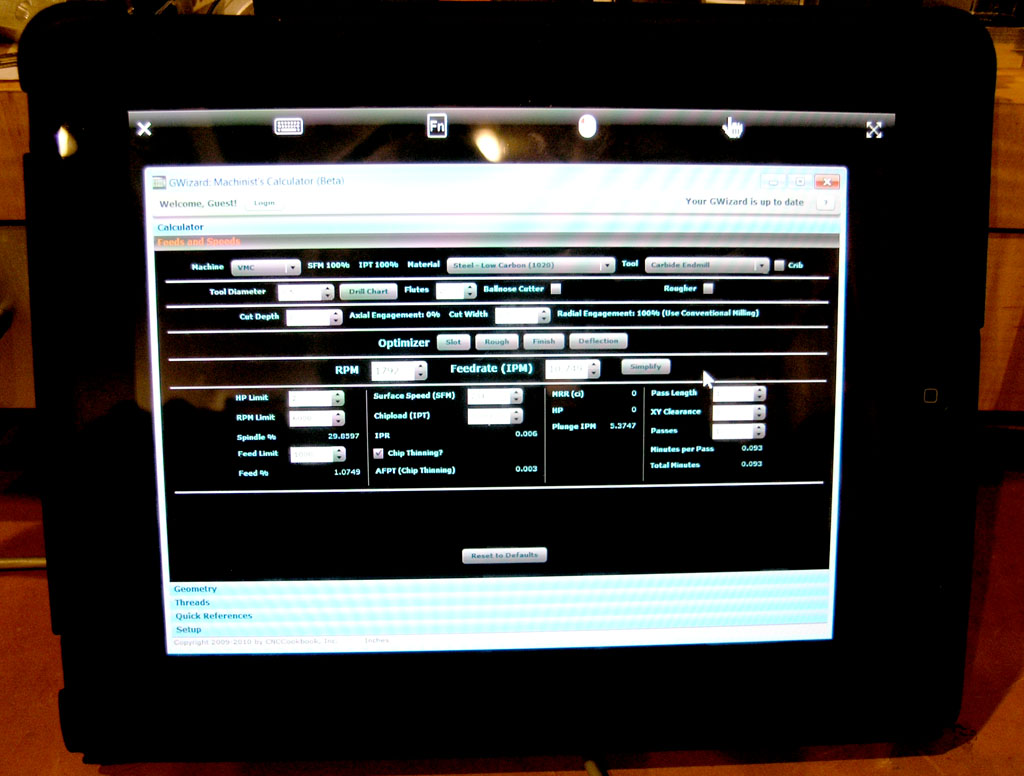
There's the G-Wizard Feeds and Speeds calculator on the iPad. Hard to get a good photo of these things!
|
Do you want to be a better CNC'er? Get Better Tool Life, Surface Finish, and Material Removal Rates.
|
||||||||||||||||||
| ||||||||||||||||||